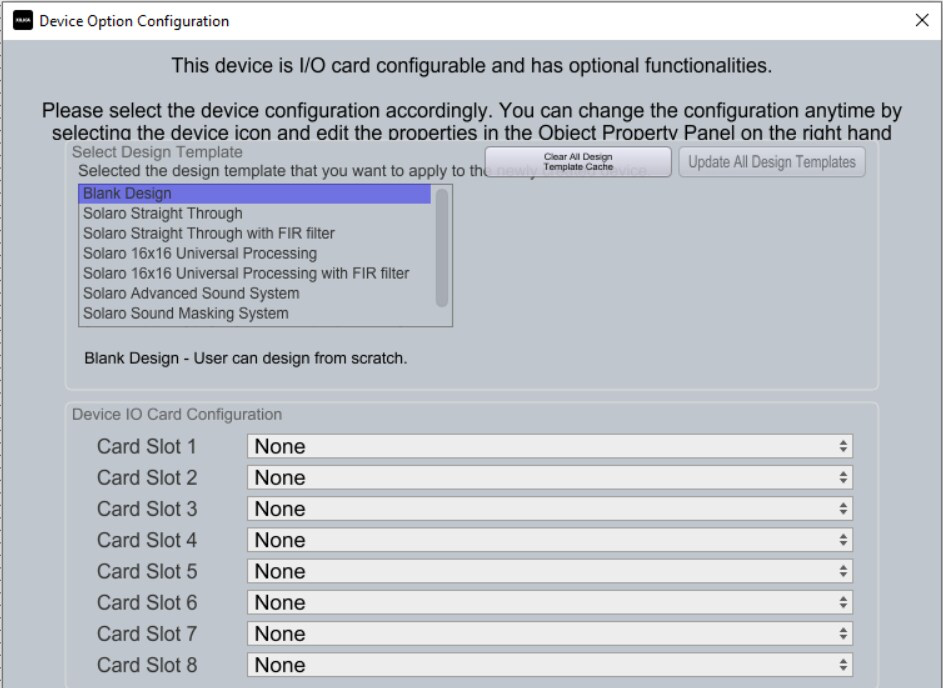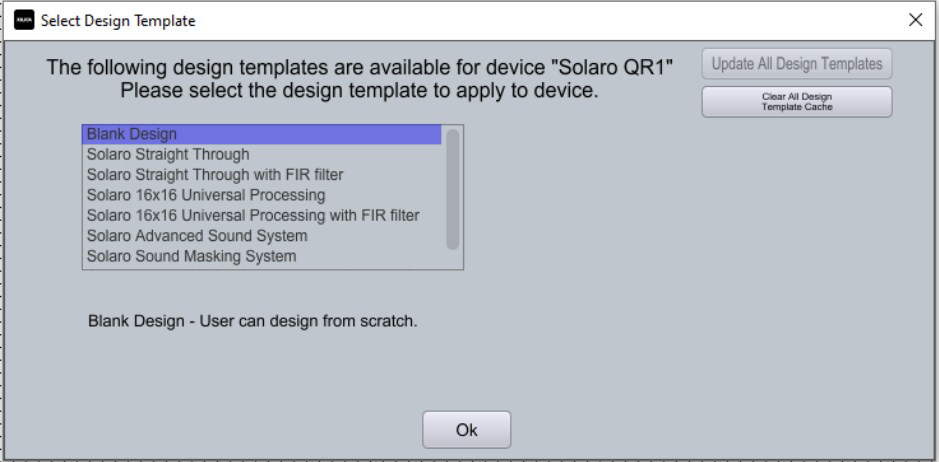Using Pre-Designed Templates
Xilica's Solaro series DSPs include ready-to-use templates that can speed up your system configuration. Access these templates through two simple methods.
Method 1: During Initial Setup
In Project View, drag a Solaro DSP module into your work area
When the Device Option Configuration dialog appears, locate the "Select Design Template" section
Browse the available pre-designed configurations
If no templates are visible, click "Clear All Design Template Cache" followed by "Update All Design Templates"
Select any template to view a preview and read its description
Click "Ok" to load your selected design
Double-click the Solaro device to explore the template
Method 2: Replacing Existing Designs
In Project View, right-click on an existing Solaro device module
Select "Import Device Designs from Template"
Review the available pre-designed templates
Select your preferred template and click "Ok"
Double-click the Solaro device to view your newly imported design
Important Note
When using Method 2, the imported design will completely replace any existing configuration on the device. Be sure to save your current work if needed before proceeding.