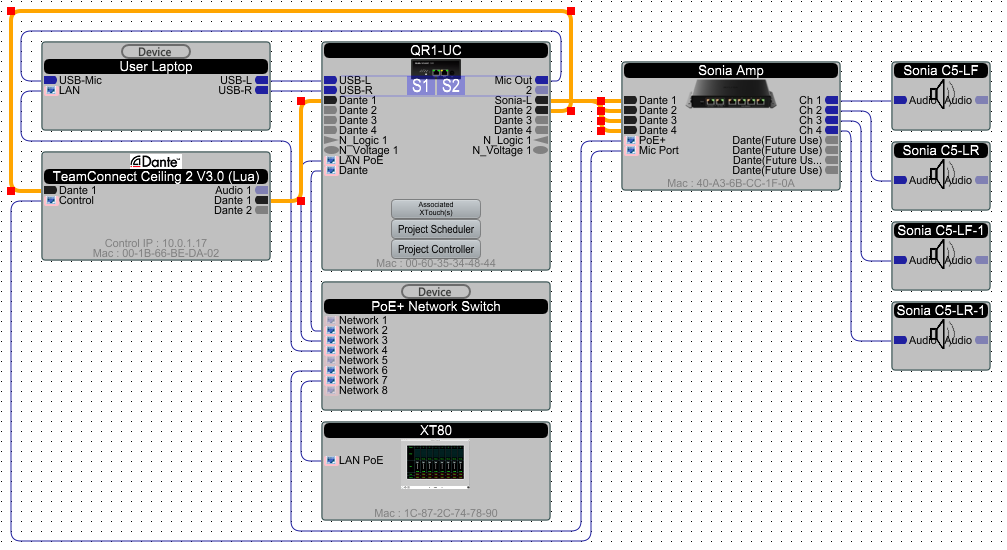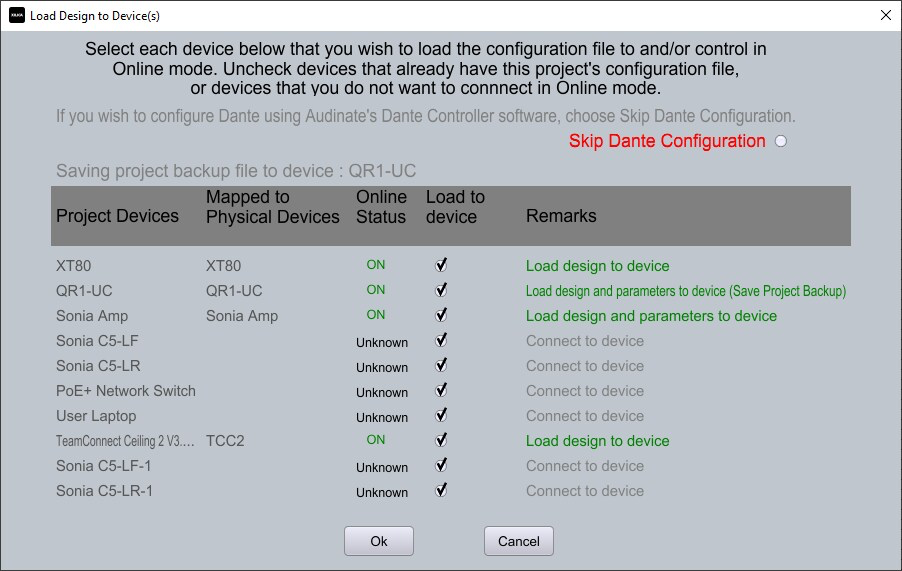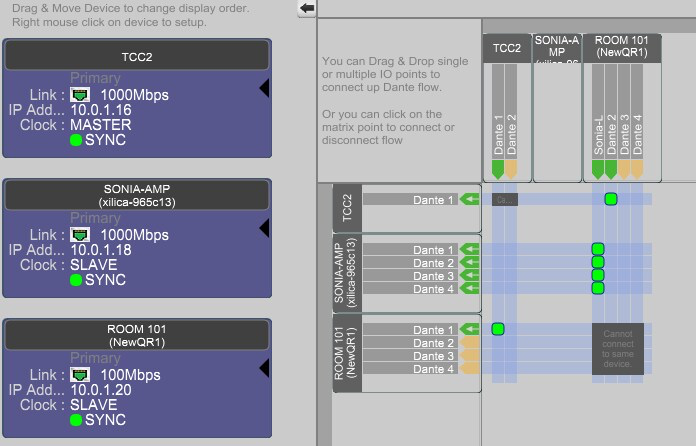Managing Dante Routes in Xilica Designer
Xilica Designer offers integrated Dante routing capabilities that eliminate the need for separate Dante Controller software. Understanding how this works prevents route confusion when loading projects.
How Designer Manages Dante
Designer automatically creates Dante routes based on the connections you draw between Dante-enabled devices in Project View.
Loading Options Affect Routing
When loading your project to hardware devices, you'll be presented with a critical choice:
Configure Dante: Designer will program all routes shown in your schematic
Skip Dante Configuration: Designer will ignore Dante routing during upload
Verifying Successful Routes
After loading without skipping Dante configuration, your routes will appear in Designer's Dante View:
Important Consideration
If you're using Dante Controller software or Designer's Dante View to manage routes separately from your schematic, always select Skip Dante Configuration when loading projects. Otherwise, your manually created routes may be overwritten by those defined in the schematic.