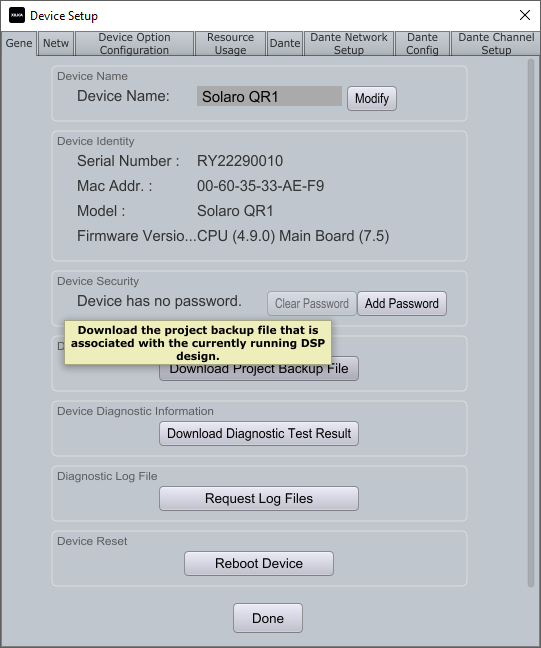Exporting and Preserving System Programming
Learn how to back up your system configuration and capture current settings from Xilica hardware.
Downloading Your Project File
To export the system programming from installed hardware:
Go to Network View
Double-click the master DSP device
Select the General tab
Click "Download Project Backup File"
Important Notes About Downloaded Files
The project file downloaded directly from hardware has limitations:
It represents the original loaded configuration
It does not include any parameter changes made during operation
Capturing Current Runtime Settings
To preserve the current state of your system:
Open the downloaded project file (.pjxml)
Click "Load Design to Device(s)"
Uncheck "Load to device" under all Project Devices
This synchronizes current hardware settings to your project file
Click "Go Back to Design Mode"
Save the file to preserve these settings on your computer
Managing Master DSP Files
When loading a project file to hardware:
Designer saves the project file to the designated master DSP
Only the most recent project file is stored; previous files are overwritten
The master DSP is the device with Project Schedule enabled
If no device has been designated as master, you can set this in Project View:
Single-click on a device (FR1 or QR1) in your design
In the Object Property menu, find "Project System Component"
Enable "Project Scheduler" for this device
This procedure ensures you can always recover your complete system configuration.