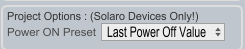Setting Your System's Power-On State
Xilica Designer allows you to define exactly how your system behaves when powered up.
Configuring Power-On Behavior
Open Xilica Designer
Go to Project View
Click on any empty area of the workspace
Locate the Object Property menu
Find the "Power ON Preset" option
Choose your preferred startup behavior:
Last Power Off Value (resumes previous state)
Any saved project preset number
Available Options
The Solaro platform offers exceptional flexibility with capacity for up to 200 different presets. You can select any of these presets as your system's startup state.
Common Applications
Last Power Off Value: Ideal for systems where settings frequently change
Specific Preset: Perfect for installations requiring consistent startup conditions
Setting the appropriate power-on state ensures your system behaves predictably after power interruptions or system restarts.