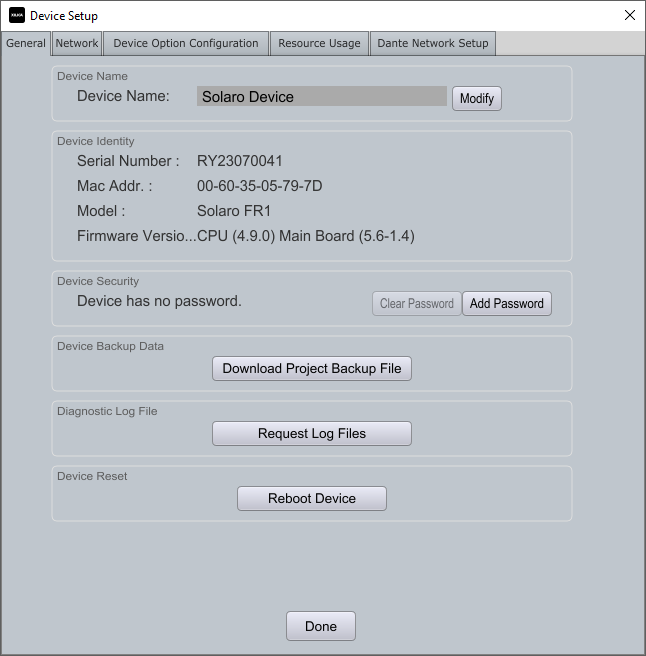Accessing Diagnostic Logs for Solaro Devices
Edited
Xilica Designer 4.8 and later includes enhanced troubleshooting capabilities through improved device logging.
Retrieving Log Files
Open Xilica Designer's Network View
Ensure your Solaro device shows a green ON status
Double-click the device
Click "Request Log Files"
Wait for the system to prepare the logs
When processing is complete, the button will change to "Download Log Files"
Click to save the file to your computer
Share the downloaded log file with our support team for a detailed analysis.
Compatibility Note
If log files are never made available for download, your Solaro device may require an operating system update to support this diagnostic feature.