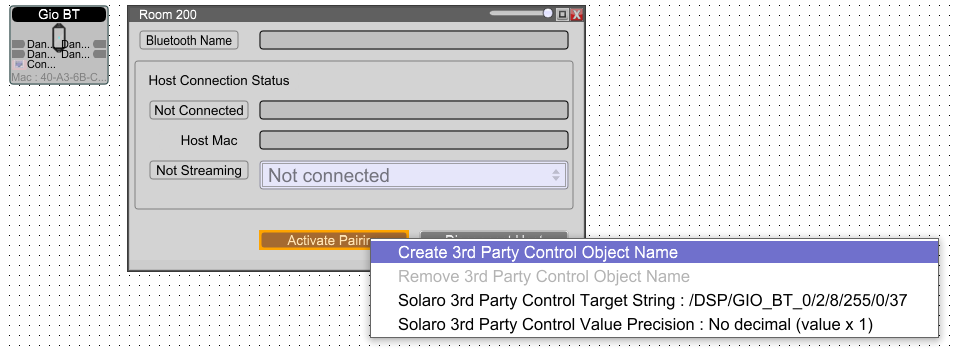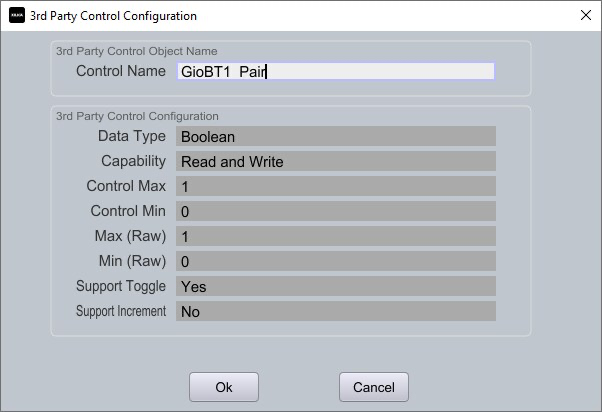Controlling Gio Series Products with a Third-Party Control System
Edited
Gio series products support control by third-party systems such as Crestron, AMX, and others as of Designer software version 4.8.
Setting up third-party control for a Gio parameter follows the same process as with other Xilica devices, using the existing commands in the Xilica API.
To set up third-party control of a Gio device:
Double-click the device icon in the top-level schematic of Designer's Project View
Identify the parameter you wish to control
Ctrl+right-click the parameter
Choose Create 3rd Party Control Object Name
Assign your custom Control Name and click Ok
Reference all assigned Control Names under Project -> Device 3rd Party Control Elements
Use the Xilica API document to create the appropriate control string using your created Control Names