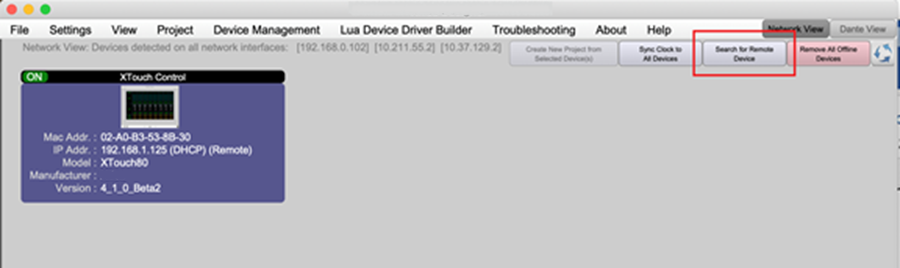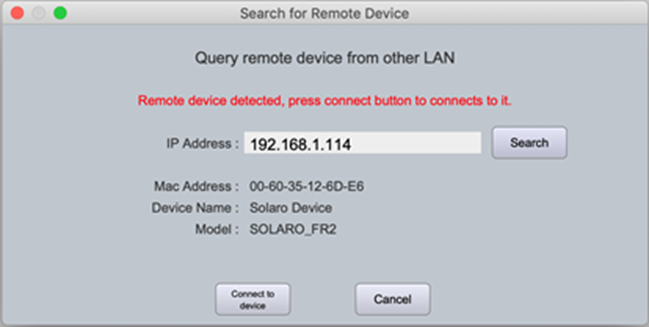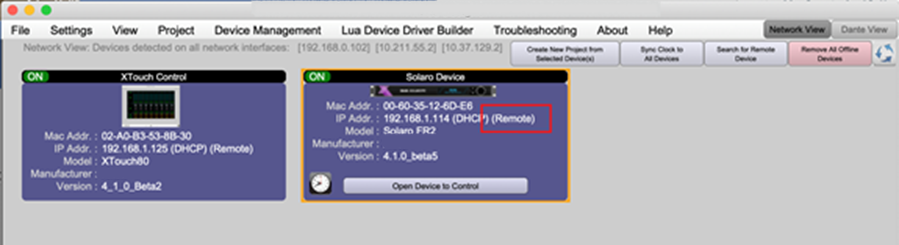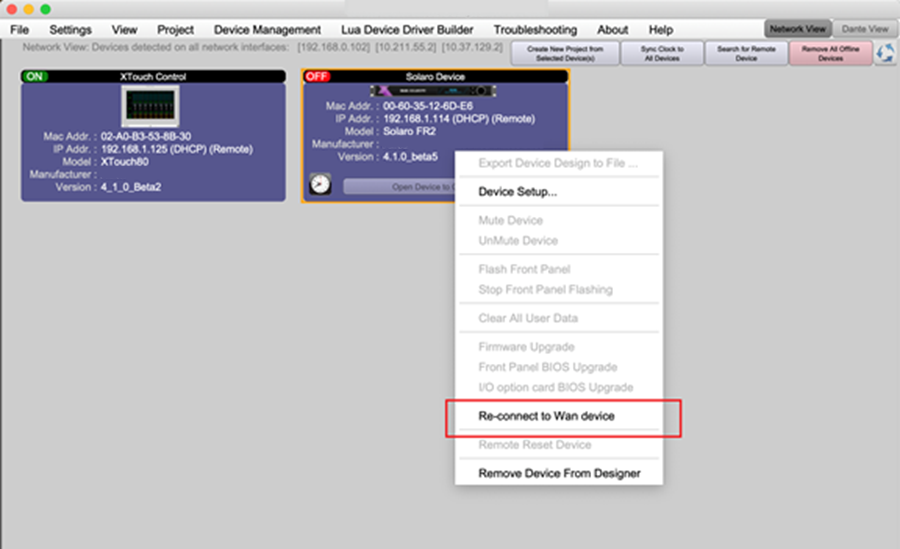Connecting to a Xilica System from a Host Computer on a Different Network Segment
Xilica hardware is designed to connect and function in local area network (LAN) environments. The mechanism for auto discovery of a device on a LAN is based on UDP broadcast messages on port 19153. This broadcast sends device heartbeats to all devices within the LAN segment.
Some installations or network environments may require configuring devices remotely across LAN segments. In software release 4.1.0 and later, Xilica Designer supports the remote discovery and configuration of a system that resides on a different LAN segment from your host computer.
To support this remote access, the LAN segment where Xilica Designer is running needs to establish a TCP connection on the following ports to the destination LAN segment with the system devices:
19150 - TCP connection for device control
19151 - TCP connection for device status update
Since auto discovery won't work in this scenario, you'll need to manually enter the target device IP address to establish the connection.
Note: If the LAN segments can be configured to allow UDP broadcast messages to traverse various LAN segments, then a remote connection won't be necessary, and devices should be automatically discovered.
Connecting to devices across LAN:
Before connecting Xilica Designer software to a remote device, you need to know the IP address of the remote device. We recommend using a fixed IP scheme so that the IP address remains persistent.
In the Network View of Xilica Designer, click "Search for Remote Device"
In the query dialog, enter the remote hardware's IP address and press the "Search" button. The software will attempt to connect to the remote device's TCP port. If successful, it will display information about the remote device. Then press "Connect to device"
Once connected, the device icon will appear in the Network View similar to local LAN devices. For any non-local hardware, you'll see "Remote" in the IP address field
Re-connecting to a previously online device:
If a previously connected remote device goes offline, it won't automatically reconnect (as there's no auto-discovery mechanism). To reestablish a connection, right-click on the device icon and select "Re-connect to remote device." If the IP address of the hardware hasn't changed, the device will reconnect and go online with Designer software again.
Note: If you connect your computer directly to the target device LAN segment and perform auto discovery, the device will automatically change back to Local mode.
Limitations of remote connection:
This mechanism only extends communication between Xilica Designer and system devices across LAN segments. All hardware within a single system/project still needs to be on the same LAN segment for UDP broadcast inter-device communication. For example, XTouch panels and Gio devices need to be on the same LAN as Solaro DSP devices. And any Solaro DSP devices within the same project need to be on the same LAN segment so that inter-device/system-wide communication, such as preset triggers, can be received by all devices.
The refresh rate of remotely-connected device icons within the Network View will be slower than locally-connected devices due to a delay in the heartbeat status signal. For example, when flashing a remotely-connected device, the flashing will occur more quickly than the Network View icon can refresh to indicate the flashing status.
When performing a remote device firmware upgrade, the firmware will be loaded to remote devices just as it would for a local device. However, for remote devices the Network View hardware icon will not display the usual message indicating that a firmware update is in progress and not to power off the device. The remote device will simply show OFFLINE. When the firmware upgrade is complete, the unit will reboot and come back ONLINE (though because the unit is remote and is not auto-discovered, there will be no visual indication in the Network View). Simply wait a few minutes then attempt reconnection.