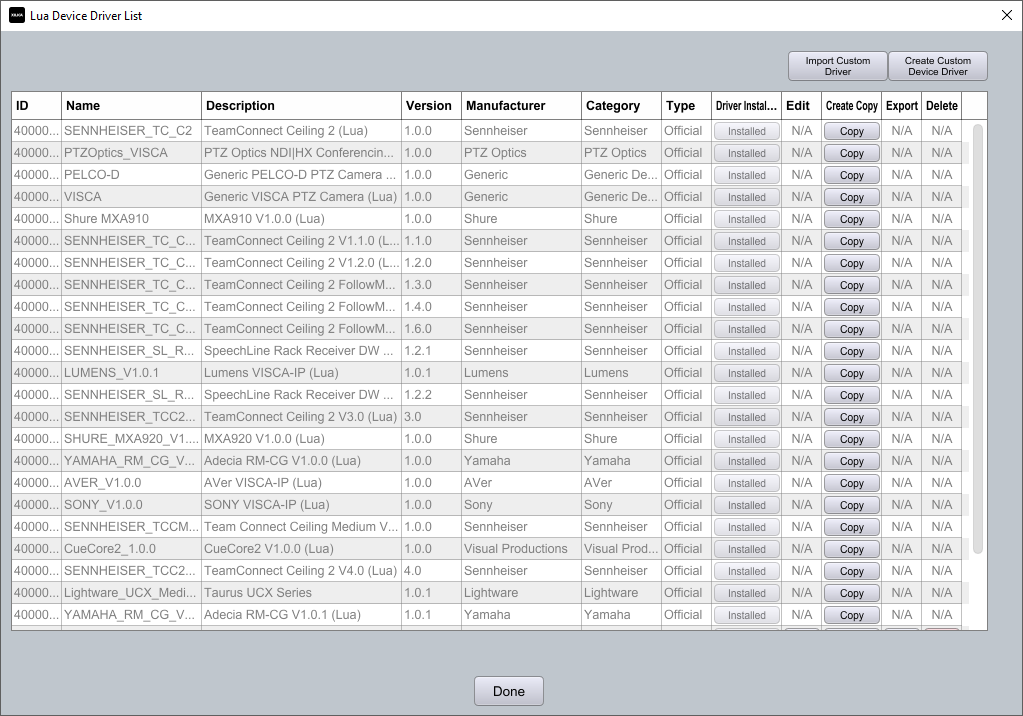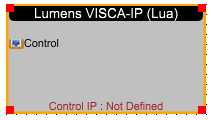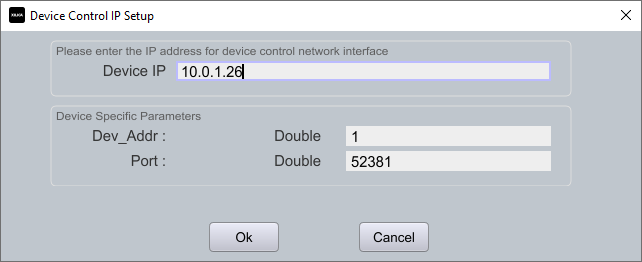Integrating Lumens® PTZ Camera Control with Xilica Solaro Solutions
Xilica Designer software includes ready-made, drag-and-drop modules for instant integration and control of Lumens® PTZ camera parameters including pan, tilt, zoom, and presets.
Deployment Steps
Install and launch the latest version of Xilica Designer software
Navigate to Lua Editor menu → Lua Device Drivers
Click Install next to the latest version of the Lumens® Camera driver
Recommendation: Install all available drivers in this list for easy future access
Click Done when complete
Open your Project file (.pjxml)
From the Component Library under Lumens → PTZ Camera, drag the latest Lumens Camera (Lua) driver onto the Project View workspace
Right-click the module, then choose:
Map Physical Device
Universal Control IP Setting
Setup IP Address...
Enter the camera's IP address, ID, and port number
Complete the wiring between devices in Project View
Note that non-Dante channel wiring is for visual reference only
Click "Load Design to Devices" to go live with the hardware and begin testing