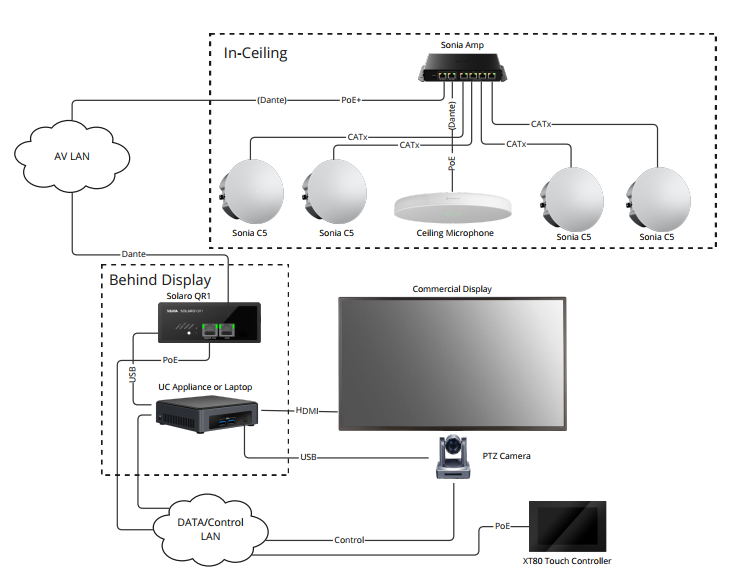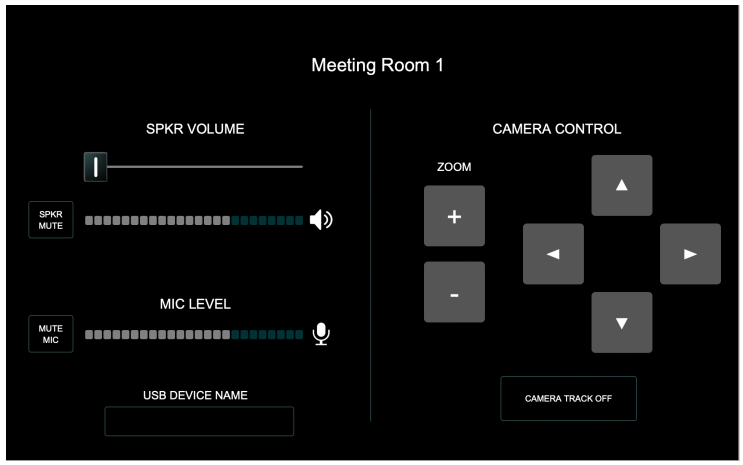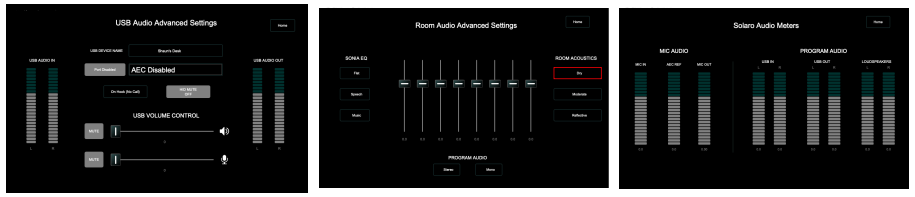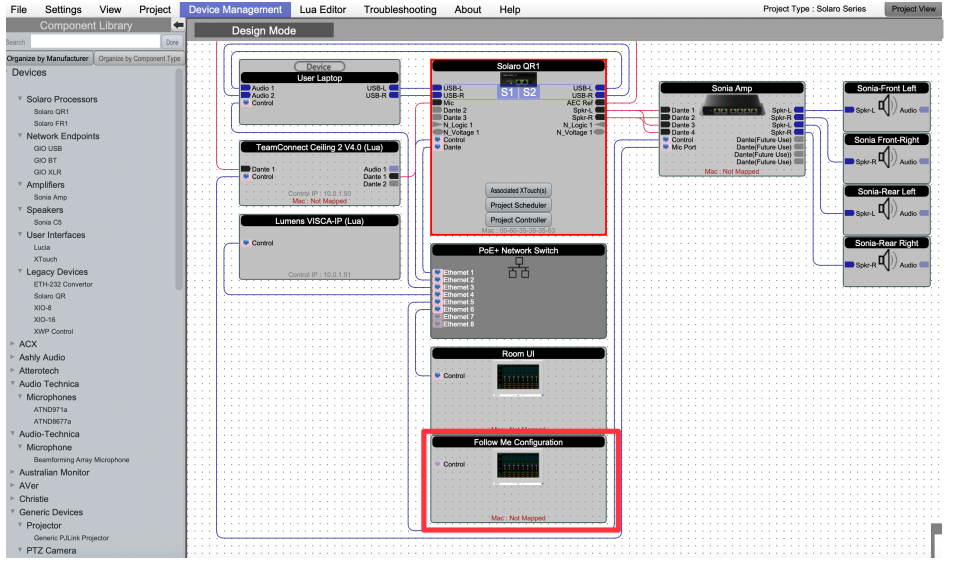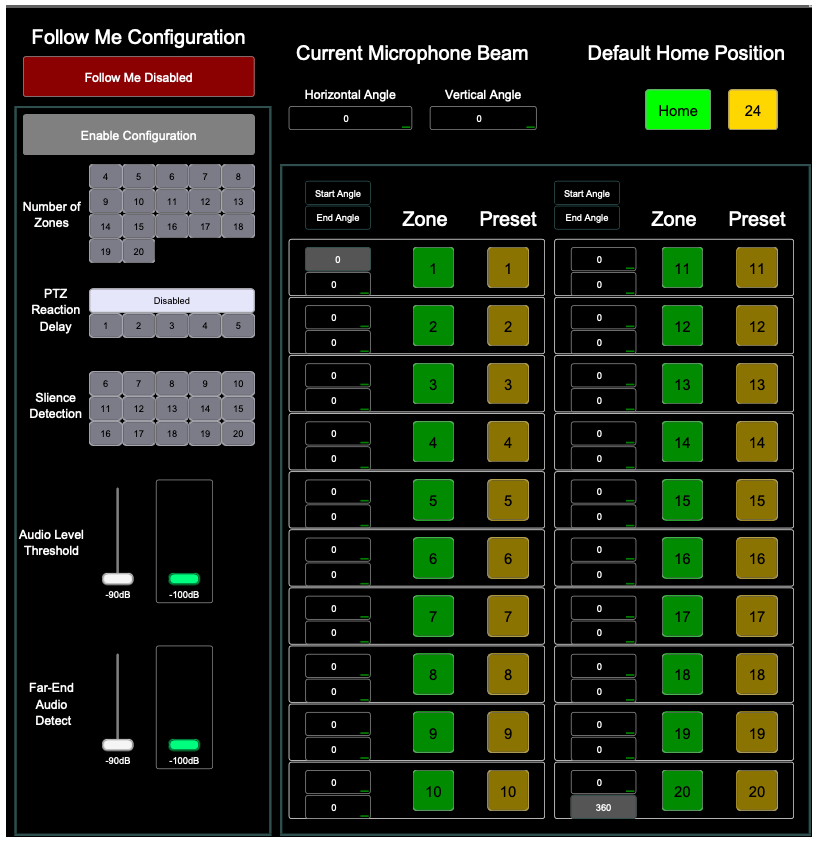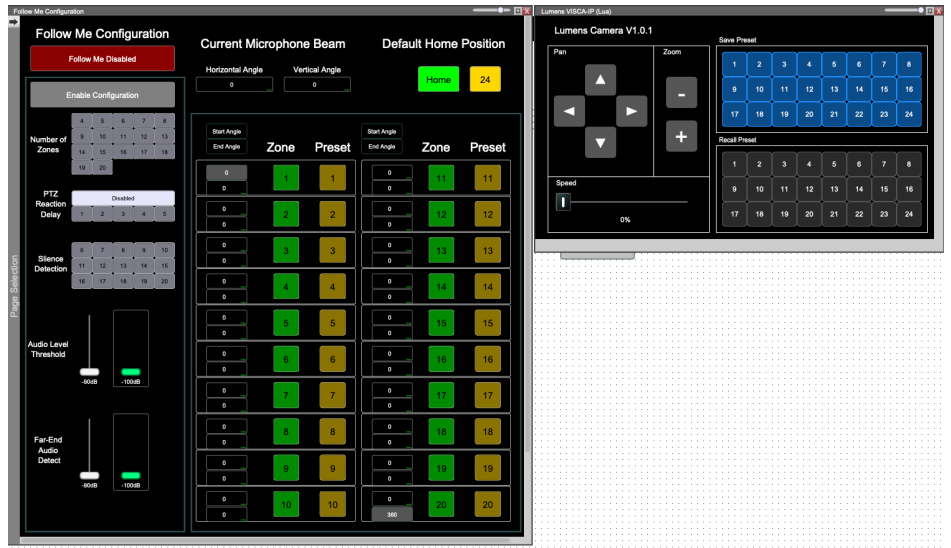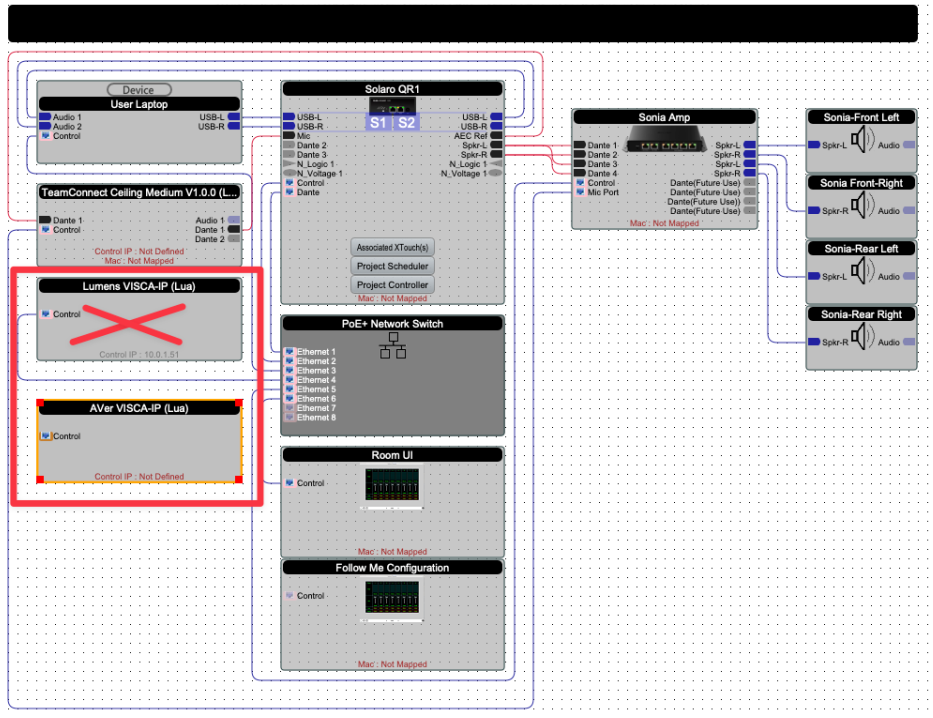Xilica Room Templates with Follow Me Auto Camera Preset Recall
Overview
Xilica Room Templates are ready-to-use project files (.pjxml) for Solaro QR1 audio processors that simplify installation of intelligent room systems using beamforming microphones. These templates include advanced features like Follow Me Camera tracking, which automatically positions cameras based on who's speaking using beam angle information from ceiling microphones. All templates are open source and fully customizable.
Key Features
Follow Me Camera Preset Recall
The system automatically recalls PTZ camera presets based on active speakers using microphone beam angle information. Currently supports one beamforming microphone per template for camera tracking.
Professional Audio Processing
Built and field-tested by Xilica engineers, these templates deliver exceptional performance in hybrid classrooms and conference rooms:
HearClear™ Acoustic Echo Cancellation eliminates far-end echo for seamless meetings
MS Teams Compatible HID Volume/Mute Sync through the Xilica USB card synchronizes controls between Solaro QR1, PC, Mac and Microsoft Teams
Advanced Microphone Processing ensures clear voice transmission to remote participants
Intuitive User Interface
The included room user interface provides:
Volume control and audio level meters
PTZ camera controls with Follow Me tracking toggle
USB device name display to assist with BYOD connections
Three password-protected technician screens are accessible by swiping up from the bottom and selecting the screens icon:
USB Audio Advanced Settings — Diagnose USB audio issues and adjust program/microphone levels
Room Audio Advanced Settings — Optimize loudspeaker EQ for speech or music with preset acoustic profiles:
Dry: Well-performing rooms (RT60 ≤ 700ms)
Moderate: Somewhat reverberant rooms (RT60 800-1200ms)
Reflective: Highly reverberant spaces (RT60 > 1200ms)
Solaro Audio Meters — Complete system diagnostics with level meters for all audio channels
Getting Started
Accessing Templates
Open Xilica Designer and navigate to File > Open Project Templates
First-time users should select "Load Room Templates"
All available templates will appear in this menu
Select the template for your specific microphone
System Installation
Install your beamforming microphone, PTZ camera, and Xilica Solaro QR1 (plus XT80 if used)
Connect all devices to the network
Connect your laptop to the same network and verify Xilica devices appear in Network View
Open the Room Template in Project View
Map device IP addresses by right-clicking each device and entering its IP address
Note: Some microphones require two IP addresses (Dante and control)
Click 'Load Design to Device(s)' to download the project to the QR1
Configuring Follow Me Camera Tracking
Take the system online and open the Follow Me Configuration UI
Configure settings:
Follow Me Enable/Disable — Toggles camera tracking
Enable Configuration — Unlocks parameter adjustment
Number of Zones — Sets the number of detection zones around a 360° circle
PTZ Reaction Delay — Adds switching delay (recommended: 4 seconds initially)
Silence Detection — Sets timing for return to home position (recommended: 6 seconds initially)
Audio Level Threshold — Sets the noise floor (adjust slightly above ambient room level)
Far-End Audio Detect — Prevents false triggers during far-end audio
Training Camera Positions
Take the system online and open both the PTZ camera module and Room configuration UI
Disable Follow Me and Enable Configuration
Select desired zones, reaction delay, and silence detection timing
For each talker location:
Stand in position and speak
Note the active Zone number in the Room UI
Position the camera using pan/zoom controls
Save this position to the corresponding preset number
Set home position by framing the entire room and saving to preset 24
Click 'Disable Configuration' when complete
Testing the System
Have a second person in the room for testing
Set up a video conference with a remote participant
Ensure Follow Me camera tracking is active
Verify the camera:
Returns to Home position when the room is silent
Moves to corresponding presets when people speak
Properly handles speaker transitions with appropriate delay
Returns to Home after silence detection period
Save your configuration once testing is complete
Using Different PTZ Cameras
The templates support standard VISCA-IP cameras. To use a different camera:
Open your Xilica Room Template
Remove the current camera and drag in your preferred model
Delete the Preset Recall and Preset Save control blocks from the control schematic
Control-click "Recall Preset 1" in the new camera driver and drag it to the same position
Connect the control pin to the Output Pin of the Camera reset trigger
Save the file
Configure and test according to previous instructions