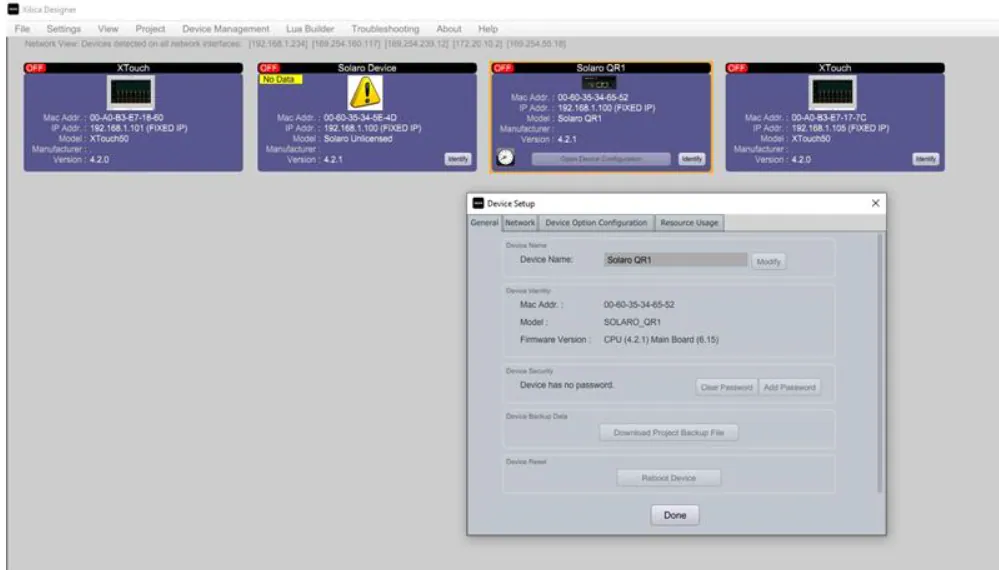Restoring Your Solaro Device License
If your Solaro device shows as "Unlicensed" in Network View, you can quickly restore functionality by following these steps.
Why This Happens
Device licenses manage essential functions including device naming, firmware compatibility, and design schematics. While uncommon, license issues may occur after an interrupted firmware update or mainboard replacement.
Getting a New License
Take a screenshot of your device in Network View, ensuring the MAC address is visible
Send this screenshot to Xilica Support
Support will generate a new license file specifically for your device
Installing Your License
Double-click the device icon in Network View
Select the Device Option Configuration tab
Click "Install New License file to Device"
Choose the license file from your computer
Allow the installation to complete
The device will automatically return to normal operation once the license is installed.