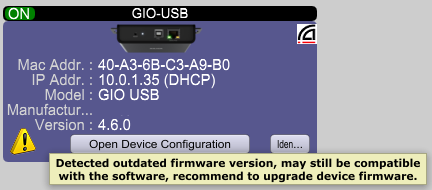Updating Your Xilica Device Firmware
Keeping your Xilica devices updated ensures optimal performance and compatibility with third-party equipment.
When to Update
Xilica Designer automatically identifies devices that need updates by displaying an indicator icon on the device tile in Network View.
Update Process
In Network View, right-click on the device requiring an update
Select "Firmware upgrade" from the context menu
Review the warning message (note that this will erase the current device configuration)
When prompted, confirm the firmware selection
Click "Ok" to begin the update process
Best Practices
Always use the latest version of Xilica Designer software
The software automatically downloads the latest firmware when connected to the internet
You can manage firmware through Device Management → Device Firmware Manager
Allow several minutes for the update to complete
The device will automatically reboot and reappear in Network View
For the most reliable operation, update all system components to their latest firmware versions before deploying your configuration