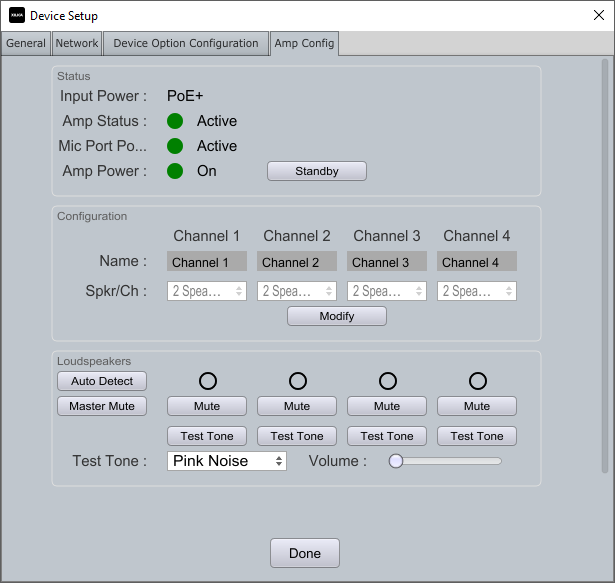Troubleshooting No Audio Through Sonia Speakers
If you're experiencing no audio through your Sonia speakers, check the following using the Amp Config tab (access by double-clicking the Sonia Amp device tile in Network view):
Power and Amp Status Issues
Verify Input Power is either PoE+ or PoE++
If not, connect a compatible PoE+ or PoE++ network switch or injector
For more information, see Compatible Power Delivery Devices for Sonia Amp
For optimal performance, power the Sonia Amp with the ACC-POE-95W PoE injector
Confirm Amp Status shows green (Active)
If not, click the Reboot button in the General tab of Device Setup
Contact the Pleneo support team if Sonia Amp faults persist
Ensure Amp Power is On with green indicator
If showing Red/Standby, click the Power On buttonConnection and Speaker Issues
Verify proper cable connectivity:
Click Auto Detect to run the speaker impedance test
A green indicator confirms successful connection
The number shown represents detected speakers per channel
Note: Cable runs over 10m may cause inaccurate speaker counts
Test audio path:
Click each channel's Test Tone button
Select tone type from the dropdown
Adjust volume if no tone is heard
If problems persist:
Replace the cable between Sonia Amp and Sonia C5 speaker
If still not working, the Sonia C5 speaker may need replacement
If test tones work but program or conferencing audio doesn't, the issue likely involves Dante network routing or DSP configuration. Check Dante routing using Dante Controller or the Dante Network View in Xilica Designer.
See info about the ACC-POE-95W PoE injector.